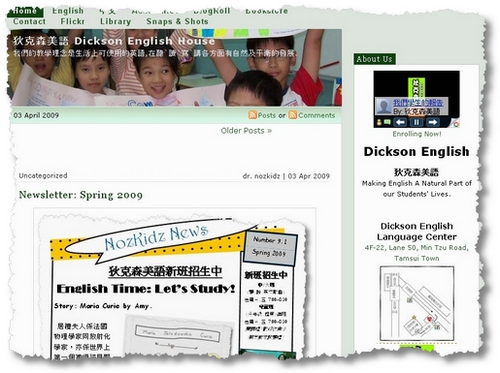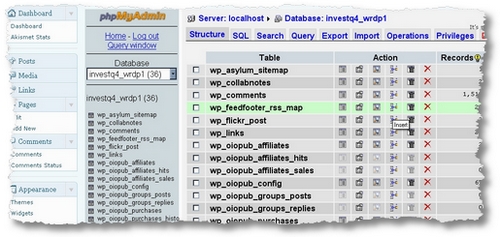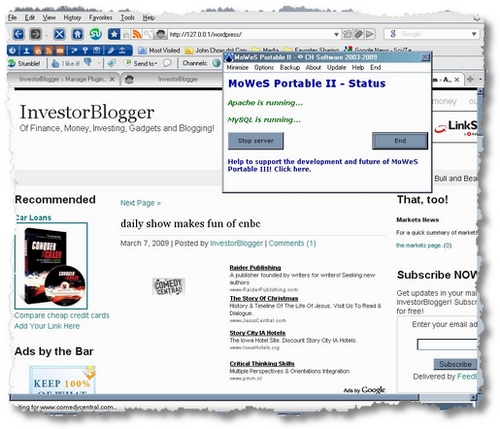Ages ago, I wrote about how you could put your applications on a stick. For the inveterate blogger, tinkerer, and under-the-hood kind of guy/girl, you can also put a blog on a stick with Wordpress, and (almost) everything you need. The only caveat: the blog is not (nor should be) live for security reasons.
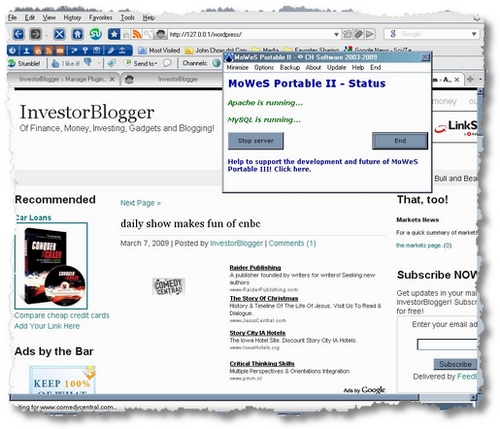
Look closely at the browser bar. This is InvestorBlogger on my stick! I’ve managed to import all the posts, plugins and themes. Now I can carry my blog, and work anywhere my computer and cruzer can take me!
Wos server is an installable application that you can put on your stick or anywhere. It includes a full version of apache for serving pages, PHP for parsing code, and MYSQL for your database. You can download and configure your own version of the server yourself at the website. There are a wide variety of apps that you can install, of course, bloggers can choose Wordpress! But here’s a selection of other packages you could try!
- DBHcms
- Drupal
- Joomla
- MediaWiki
- Moodle
- OpenDB
- Textpattern
- Wordpress
You can visit their site, or download my own customized version with themes, and plugins to get you started. The Wordpress user is admin and the password is password.
Additional steps to setting up your blog on a stick or desktop.
- Step 0: Copy your files/themes/plugins to your desktop and anything else you want to use in your install in the wp-content folder at your site…
- Step 1: Download the file and unzip it on your desktop.
- Step 2: Open the folder and find the file mowes.exe. Hit that and open it. Wait a few seconds.
- Step 3: Your browser window will open. Look for the entry ‘wordpress’ and click on that link. (or type http://127.0.0.0/wordpress/ or http://localhost/wordpress/)
- Step 4: You will see a mini-version of a blog… with themes and plugins.
- Step 5: Customize your blog by copying the files/themes/plugins you use from your site to the same location in the wosserver (ie. wos server/www/wordpress directory).
Login details are on the folder in step 2. This is not a real blog, just a mini-blog. You can play with it all you want. Break it, too. Your real blog will be safe and carry on regardless. Some plugins may not work because they require additional features, or are not necessary at all (spam plugins, for example). If you want to import your database, you could do that, too. But you will need a plugin that allows you to import your db into the wosserver: wp-phpadmin plugin might work.
Have fun blogging, but don’t worry about borking your blog!
Update: I’ve had a weird issue with this software. If you download and expand the files to your desktop area, and run from there. It seems to work. Otherwise it won’t run properly if you put the files elsewhere. Apache seems to be hurdle but I’m not sure about this. This is a pity: if you are like me, and you use your stick on a number of machines, the server may not run properly. Another possible workaround would be to set the drive for your USB stick to the same drive on all your machines. That might work. I’ll let you know. The obvious solution: download the entire original file from the kind people at Wos.