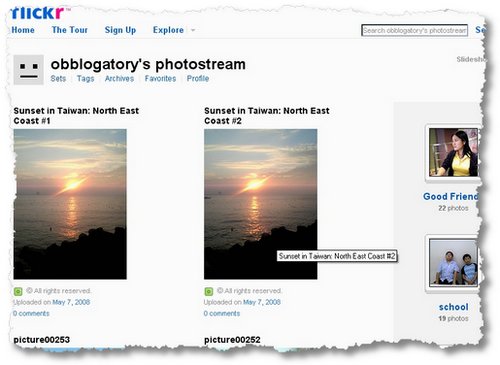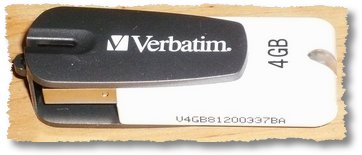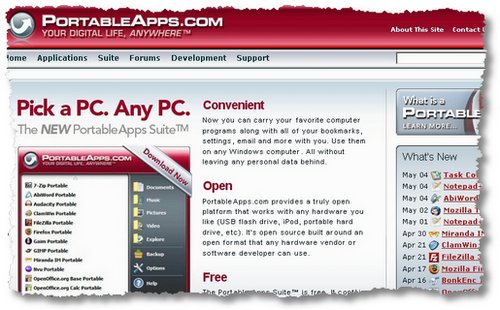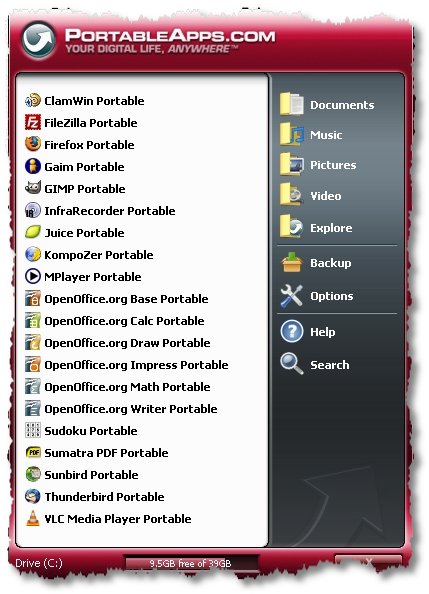I remember buying my first portable pc by TwinHead. It was a 386 pc with about 16MB of RAM, and 80 MB hard disk. Yes, MB, not GB.
Nowadays, I’m using two PCs (both of which are or were secondhand at one time) at home: one with 2 hard disks topping out at 160GB, 768MB of RAM; and the other about half the size. I also have numerous portable disks (three, I think!), a DVD burner, and lots of memory cards,… I’m sure I don’t have enough computer memory now, and I know I haven’t solved my computer back up problems even now!
But for many people replacing their desktops isn’t much of an option these days: Vista sucks, existing XP installations are fine with current generation hardware, and perhaps financially ‘constraints’ limit replacement of your desktop for a while!
I was very lucky to replace my old 17″ CRT monitor (it’s still fine, if anyone in Taiwan wants one!) with a great quality monitor. In fact, I was so impressed at the quality vs. the price I actually bought two when I discovered our local PC store was running a special offer on ViewSonic monitors.
After getting it home, I realized something that I had been missing for a long time: excitement. I was thrilled to have extra desktop space on BOTH computers, it simply made using even the older one that much more fun. It doesn’t matter that the underlying PCs are over 5 years old, the simple upgrading of the monitors made them fun again!
I’m in the market for a replacement PC at some point for sure. But if I can keep these going for another year or two, where’s the harm? I only use them for surfing, music, email, blogging and other less intensive tasks.
If your budget is ‘constrained’, there are simpler and less expensive ways to upgrade older equipment like this. Buying certain add-ons can really impact how you FEEL about your PC. For me, that included buying a new monitor (at NT$6500 – about US$220 approx.). Other upgrades could include a new graphics card, a new set of speakers, even just a better quality keyboard or mouse. To bring back excitement without breaking your budget, buy something that you could use to extend your PC usage: a Skype phone, a new game, … Whatever.
You’ll certainly find that you can enjoy your existing PC much longer this way, save a little in the short term, and still upgrade to that brand new PC (with Vista, if you must!) … Oh, and there’s another huge advantage: not upgrading avoids a lot of upgrading hassles.
Ad: if you’re looking for new larger monitors, try these…
And don’t forget to check out my own download … [download#1]