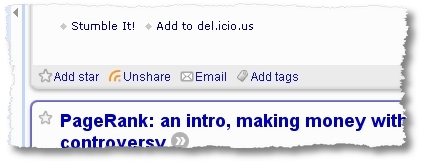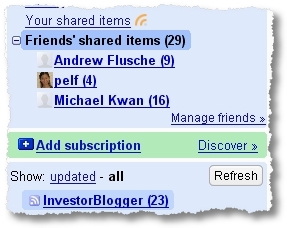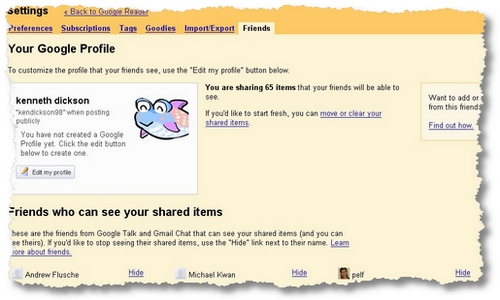I was browsing through Google Reader when I noticed that Google had introduced a new feature that could really speed up commenting. Take a look:
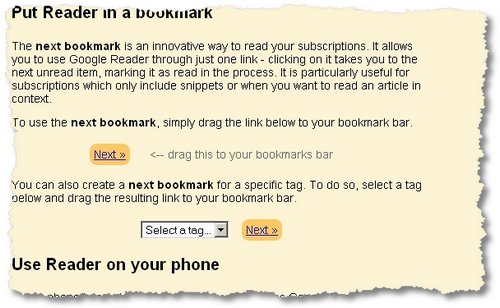
For this little experiment, you will need a GMail account and Google Reader, and a little app that sits in your tray called BlogComment from Legal Andrew. You’ll also need some saved feeds in your Google Reader account. If you don’t have any, borrow mine ( post / RSS feeds )!
Step 1: Log into your Gmail account, go to Google Reader then in Options/Goodies, you’ll see the menu. Simply choose the right tag, and drag the link to your ToolBar.
Step 2: Download and install BlogComment from LegalAndrew. When you run it the first time, you’ll need to enter basic comments: name, email and URL.
Step 3: Launch BlogComment and it will sit in your tray.
Now you’re ready to read and comment.
Step 4: Click on the ‘Next’ link in your linkbar, read the post that loads in your browser, and go to the comment area.
Step 5: Simply type ‘bcomment’ in the first field for your details. Then these fields will be filled in a jiffy, leaving you free to write your comments. When done, fill out any captcha and hit submit.
Rinse and repeat steps 4-5. It works a charm.