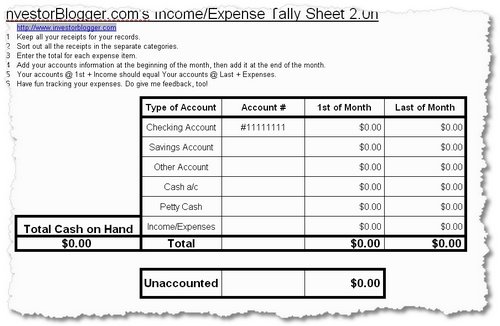In 2006, when I just started blogging on InvestorBlogger, I created a very simple download PDF and Excel file – a cashflow and expense calculator that was based on something I had been using for a while in my own life. I had been doing my own finances on a spreadsheet since 1996, and had refined the sheet down to the basic elements. I decided to share the fruits of the experience. Today, I finished re-designing and updating the Excel files and have created a new download for readers of InvestorBlogger. It’s available in my download section or here.
The Totals sections will update automatically as you enter data. The right hand totals in the main page are the total cash in your accounts + income from the 1st of the Month and total cash + expenses from the last day of the month. These totals should be the same. A check has been done for you in the ‘Unaccounted’ box which will keep a check of the amount of difference. As you can update data as you go through the month, you will be able to monitor the total cash on hand to make sure that your cash reserves aren’t running low at any point.
If you have a lot of receipts each month, you’d be wise to set up some categories (you can use the ones I provide here, and adapt as you go along). The second page provides space for once a month billing, and the third for receipts and bills that come several times a month. You can always add more rows as you need. It’s wise to set up a small number of categories at the beginning, stick your multiple receipts for the same categories in large manila envelopes (each marked) and calculate the total when you need to update the figures.
Once you’ve done this for a few months, you can on to getting control of your budget, but if you’re just starting out, it’s wise to try to monitor your expenditure as best you can at the beginning before you implement any budgetary controls.
Oh, and if you’re a pen’n’paper freak, just download the PDF with blanked out spaces. That’ll work nicely, too.
Notes:
Also, when you open this sheet, you will get a Macros error. Just ignore, and click ‘ok’. You should be fine. I wrote the spreadsheet in Excel, but switched to OpenOffice a few years ago. Hence when you are using the spreadsheet in Excel, you may notice a few differences in the layout. Also, for US users, the pages are designed to be printed in A4 format (NOT letter format) landscape style. You may need to alter margins, cell-size, and spacing for your own printer. It should print on 3 pages only.