Google Analytics has been around since November 2005, and was recently revamped with a new GUI as pictured below. Given all the other options that are around, including Sitemeter, MyBlogLog, and so on, Google Analytics is really the simplest solution and can provide a lot of useful statistics without much configuration.
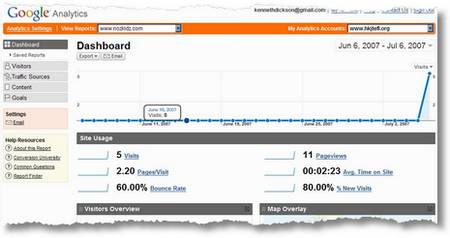
Have you installed it on your website yet? If not, why not?…!
Step 1: Make sure that you have signed up for your Analytics Account (it’s free). If you already have a Google Account, so much the better.
Step 2: Log in, and create a new Analytics Account.
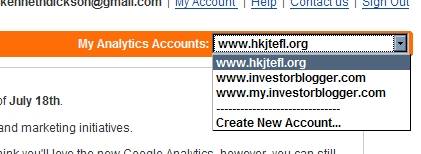
Step 3: Then click on ‘Add Website Profile’ (Top Right in the image below).
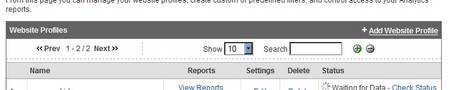
Step 4: Now you’ll see your website profile which is easy to fill out.
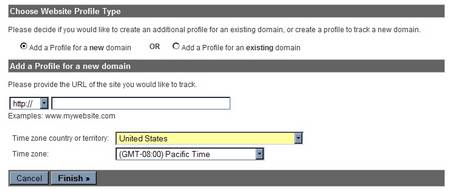
Step 5: Once done, you’ll get your tracking code.
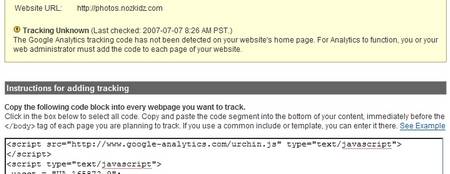
Step 6: Look for the tracking code at the bottom, copy the entire text in the box beginning <script>…</script>. It looks like this, but the UA number is different for each code.
<script src=”http://www.google-analytics.com/urchin.js” type=”text/javascript”>
</script>
<script type=”text/javascript”>
_uacct = “UA-******-*”;
urchinTracker();
</script>
Now open your blog software (I’m assuming WordPress 2.0+). Login to the administration area of your blog.
Step 7: Look at this image to identify the three mini-steps to locate the right file to edit for your current theme.
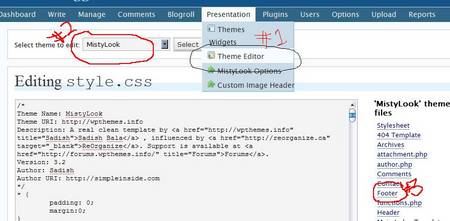
-
i. Find the theme editor, under Presentation.
-
ii. Select your current theme.
-
iii. Click on the file called ‘footer’ to edit that file.
Step 8: Each footer file will be different, but the process is similar. Place the code at the bottom of the footer file, but BEFORE the last <BODY> tag. Then click “Update File”.
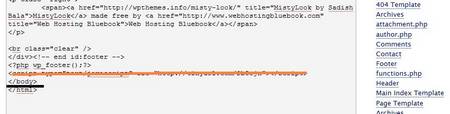
(Observant users will note that I didn’t paste my code in there! I can’t remember where I put it on this blog! … But for my other website, that’s where it is, right on the orange line!!! :D)
Step 9: You should go back to your Analytics account to check that the status has changed. You will see the following graphic.
![]()
Step 10: Wait patiently for about 12 hours or more before data starts to show up in the reports!
Happy Googling!